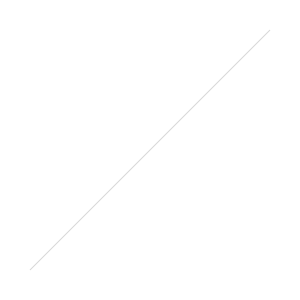BLOG
VSCO Keys :: Pimp My Keyboard
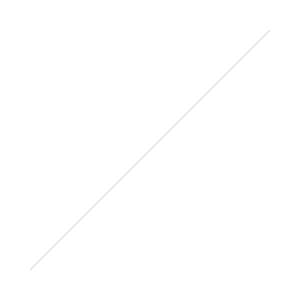 A recently wrote a first look review of VSCO Keys that you can find HERE if you missed it. I hadn't used VSCO Keys for long at that point, but I knew it was going to be a real time saver. But after using it for a couple of weeks, I started to notice that my original VSCO keys layout was close, but not quite where it needed to be. I was finding it wasn't as intuitive as I would have liked and as I was using it in banks across the keyboard (W up, E down. R up, T down...), I noticed that it was too easy to lose where my fingers were supposed to be as I got to the centre of the keyboard.
A recently wrote a first look review of VSCO Keys that you can find HERE if you missed it. I hadn't used VSCO Keys for long at that point, but I knew it was going to be a real time saver. But after using it for a couple of weeks, I started to notice that my original VSCO keys layout was close, but not quite where it needed to be. I was finding it wasn't as intuitive as I would have liked and as I was using it in banks across the keyboard (W up, E down. R up, T down...), I noticed that it was too easy to lose where my fingers were supposed to be as I got to the centre of the keyboard.
So I decided to pimp my Apple keyboard for a little visual help. I bought a sheet of Black (Non Transparent) Keyboard Stickers from Amazon and after adjusting the positions of my shortcut keys using the layout section of the VSCO website to a more intuitive system, I placed the stickers where I thought they would give me the best indication of where things were. The stickers are black with white lettering, which is the opposite from my white Apple keyboard. It was so successfulI that I now have a set of white stickers for my black Macbook Air keyboard.
As you can see from the photo, the first group of keys (from left to right) are black with the top two being Exposure - & + (Q & W) and then Shadows (A & S) and Blacks (Z & X) below. The next group are Contrast at the top (E & R) with Highlights (D & F) and Whites (C & V) below. So the dark stuff is (mostly) on black keys and the lights are (mostly) on white keys. Blacks and Whites also sit side by side. It's simple things like this that make me remember things easier, but whatever works for you. The next row of (black) keys are Temperature, Tint and Vibrance (from top to bottom). After that it's a mixture, but again the stickers are all placed to make it easier to remember individual keys, which can be as simple as placing a black sticker in the middle of three keys doing non related functions.
As you probably know, adding the Control, Alt, Shift, Command or Fn keys gives a completely different function to each key. I try to keep similar things mapped to keys, like Saturation is under Vibrance, sharpening is under Clarity...etc. Number keys 1-0 are left for star and colour ratings, but also apply presets when the Cmd Key is added.
So VSCO keys has dramatically speeded up my workflow and it's still on the increase. I still like to use the Logitech G13 for culling, but I find the two systems work well together. There is one thing I'd like in VSCO Keys that I cant find in the Layout software. In Survey Mode you add photos to the selection by pressing Shift and using the arrow keys. I'd love to have the < & > keys set to this function, but without the need for the Shift Key. Maybe it's in there, but I can't seem to find it. You can download a free 30 day trial of VSCO Keys HERE, so there is nothing to loose and everything to gain. You can buy keyboard stickers from Amazon, but make sure to get the Non Transparent ones or you will see double letters on each key.
Brand New Website
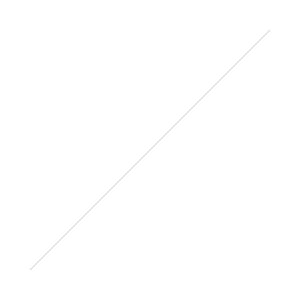 It's been a long time coming, but the new website is now live (you're looking at it right now). If you came to this post from a link elsewhere, click HERE to go to the home page and have a poke around.
It's been a long time coming, but the new website is now live (you're looking at it right now). If you came to this post from a link elsewhere, click HERE to go to the home page and have a poke around.
I've been trying to figure out for some time how to handle my different sites. Do I have everything separate or all together on one site. In the end, I've decided to make the home page of this site a portal for all of my photography types, so that I can have one business card with one web address that will act as a hub for all my photography interests. There are six boxes on the home page that take you to different areas. The three on the top are internal and the three on the bottom are external links that take you to separate sites.
I'm always open to feedback, so let me know what you think of the new site, or if you find any links that are broken. At the time of writing this post, the sliders on the Wedding & Portrait pages don't slide automatically, but I'm on it right now and hope to have them working soon.
Moo Business Cards
 My latest business cards arrived from Moo the other day, and this time round I thought I'd try their glossy finish. As soon as I opened the box, I was impressed with the quality of the new cards. The card stock is nice and thick and they certainly live up to their glossy title! The black box's that the regular size cards come in are very classy and look great sitting on a desk!
My latest business cards arrived from Moo the other day, and this time round I thought I'd try their glossy finish. As soon as I opened the box, I was impressed with the quality of the new cards. The card stock is nice and thick and they certainly live up to their glossy title! The black box's that the regular size cards come in are very classy and look great sitting on a desk!
As these cards are my own design and include a brand new logo as part of a re-branding, I ordered a small amount of cards to make sure everything is where it should be (I've learned the hard way in the past). I'll be ordering more now that I've checked these ones.
As you can see from above, I have both the regular size business cards and the Moo Mini's. I keep the Moo Mini's on one of their keyring holders so I always have them with me. The regular size cards are mostly in my camera bags and in my car.
I've always found the quality from Moo to be very good, but it looks like they've upped their game even more with this latest batch.