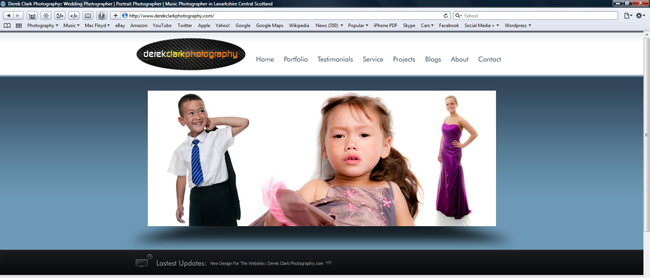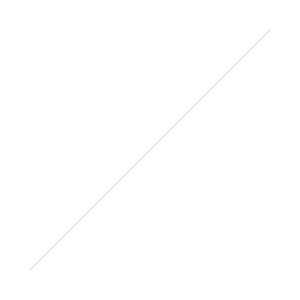The arrival of the SB700 brings my Nikon Speedlight arsenal up to a total of five. I also have an SB900 and three SB800's. But before I get to the new kid on the block, I need to talk about the SB900.
The arrival of the SB700 brings my Nikon Speedlight arsenal up to a total of five. I also have an SB900 and three SB800's. But before I get to the new kid on the block, I need to talk about the SB900.
The SB900 is Nikon's flagship flash, but it's also their iPhone 4. Just like when Apple made the perfect smartphone with an antenna that didn't work (or was it because millions of us were holding it wrong...yeh right!), Nikon gave us the perfect flash, except that it overheats and shuts down doing the same job as the SB800 does standing on it's (flash) head. My SB900 has shut down on a few portrait sessions and it has shut down on almost every wedding that I have shot in the past year. When it shut's down, it stays down, until it cools down. The annoying thing is that the interface on the SB900 was a huge leap forward, it's brilliant! The SB800 is a more reliable flash, but it's not the most user friendly. It's buttons are not very intuitive and it can be slow to switch functions when you have to press and hold a button for a few seconds, but at least none of my three SB800's have ever shut down on me. So I've put-up with the SB900 and swap it for an SB800 when it shuts down. I shoot weddings with two cameras, so I either move to the camera with the SB800 on it, or I switch the flash's around to suit the body/lens combination that I need. But a flash that won't fire is as much use as a phone that can't make calls!
The SB700 is an iPhone 4 with an antenna that works. Although it's billed as the replacement for the SB600, it's more like an SB800 with a great interface. It has more in common with the 800. Size and weight are similar and it can be used as both a remote (slave) and a master for your CLS wireless set-up. What it doesn't have though, is a power socket and a sync cord socket. None of these missing features are a deal breaker for me as I never use external power on my flash guns and my TTL cord is the hot shoe type. But if you need these functions, you might want to go for the SB900 or a secondhand SB800. Its great to see that the infrared eye on the side of the flash has been moved up and is less likely to be covered up by a VAL (Voice Activated Light-stand).
The interface is probably even better than the SB900's as it has the addition of two switches. The one on the left selects TTL, Manual and GN (the guide number position also acts as an A/B selector). The AB selector is a nice feature that works in Master (commander) mode, and allows you to change the ratios of flash A and B buy simply pressing Select to highlight A/B and then spinning the selector dial in either direction. One flash goes up in power and the other goes down in power. This is a fast and easy way to set-up your flash ratios in a small shoot where you're time is limited. The switch on the left selects the Illumination Pattern to either Standard, Centre Weighted (narrow beam of light) or Even (wide beam of light).
The head on the SB700 feels solid and takes maybe even more effort to press in the button and tilt than it's big brother does. A lot of people I talk to don't know that the heads on Speedlights are in the normal position when they are one click up. That extra click down is for macro shots. Another good feature over the SB800 is that the head rotates 180 degrees in both directions. The SB700's zoom goes from 24mm - 140mm, which is not as good as the SB900's 24mm - 200mm. The battery cover has changed too, and you now have to press a centre button on the door before sliding it open.
Supplied accessories are a square soft case with compartments for the very useful foot/stand and the Soft Diffuser Dome, together with two correction filters. The later are hard plastic CTO and Florissant filters that are similar in shape to the SB900's Filter Holder, but are already tinted orange and green (no need for gels). The Soft Diffuser Dome can also be fitted on over the filters. My one and only negative with the SB700 is that the Diffuser Dome can be awkward to get on and sometimes you think it's on and it falls back off. But when you finally get that big click, it's a solid fit and can stay on forever. My flash guns have a compartment each in my camera bag and the Diffuser stays on, so unless I need to use the filters, I'm not that bothered.
Another plus point with the SB700 is that it feels more solidly built than the flagship model. The first thing I noticed when I unboxed the SB900, was that it felt cheaper and less solid than my SB800's. The new model also has the fastest recycle times, so this one will go on the camera I use most at weddings.
So which flash should you buy? If you need enough power to frazzle your subjects eyeballs, zoom in to 200mm, or need to use external power or a PC Sync cord, then the SB900 is the one to buy, but make sure you have a back-up! If however, you need a solid and reliable workhorse that is fast, easy to use and quick to recycle, then the SB700 is the one to go for. If you shoot weddings or events, then you defiantly need an SB700 or a second-hand SB800...the SB900 will let you down! The Nikon SB700 is available from Warehouse Express in the UK or B&H in the US










 I've been using the
I've been using the